What sets this feature apart is its subtle integration. Unlike other assistants that join calls as visible participants, Record Mode operates entirely behind the scenes within the app, capturing whatever plays on your Mac without interrupting the visual flow of a Zoom or Teams meeting. The simplicity of the workflow (just click “rec,” let it run, and edit the returned canvas) places it as a silent productivity partner rather than a conspicuous meeting bot.
Privacy is a recurring theme. OpenAI makes clear that users must comply with local recording laws and obtain consent before capturing audio. Raw recordings are deleted after transcription, and while transcripts may be used to improve models, enterprise, education, and team users are exempt by default. Workspace administrators also retain the power to disable Record Mode altogether.
Despite its utility, Record Mode has some limits. It doesn’t differentiate speakers, may misinterpret jargon or names, and lacks real-time labeling of who said what. Moreover, its reach is currently limited to the macOS app; no Windows, mobile, or browser support yet, meaning users on other platforms will need to wait.
Still, for macOS users already paying for Plus or higher, it’s a quiet productivity booster. It captures meeting insights with minimal friction, populates searchable canvases tied to chat history, and lets you ask follow-up queries about what was said in past sessions. In a hybrid work world full of scattered Zoom calls, having a polished starting point beats frantic scribbling. It may not replace dedicated transcription services, but as a built-in feature in a familiar interface, it's a smart, efficient step forward.
Frequently Asked Questions (FAQ) About ChatGPT Record Mode
How to access ChatGPT Record Mode?
To access Record Mode, you need to be using the ChatGPT macOS desktop application and have a paid subscription (Plus, Pro, Team, Enterprise, or Education tiers). A small "rec" (record) button will appear within the chat interface. The first time you use it, you will need to grant ChatGPT access to your microphone and system audio.
What is the new Record Mode in ChatGPT?
The new Record Mode in ChatGPT is a feature within the macOS desktop app that allows users to record both microphone and system audio during meetings, brainstorming sessions, or voice notes. After recording, the audio is uploaded for processing, and ChatGPT generates a structured canvas that includes a transcript, summary, timestamped highlights, and actionable follow-up items. It operates discreetly in the background, without joining calls as a visible participant.
ChatGPT Record Mode allows for sessions up to 120 minutes (2 hours). If a session runs longer, it will automatically stop and process the audio captured up to that point. ChatGPT may make mistakes, including in its transcriptions, so please check important information.How long can ChatGPT record?
Do you train on my recordings?
Raw audio recordings are used for transcription only and then deleted. For Pro, Plus, or Free users with "Improve the model for everyone" enabled, transcripts and canvases might be used for model training. Team, Enterprise, and Edu workspace content is excluded from training by default.
How long are canvases and transcripts stored?
Canvases and transcripts follow the same retention settings as other conversations. If a conversation is deleted, they are removed within 30 days, unless legal retention is required. Audio files are deleted automatically after transcription.
Does ChatGPT record mode support multiple speakers?
Yes, Record Mode can transcribe multiple speakers.
Is non-English speech supported?
Record Mode works best in English, with improving but varying accuracy for other languages. Supported languages are detailed in OpenAI's documentation.
Can I disable ChatGPT record mode for my Enterprise, Edu, or Team workspace?
Yes, workspace owners can disable Record Mode in Settings → Workspace Controls. It is disabled by default for Enterprise and Edu workspaces and must be enabled by an owner.


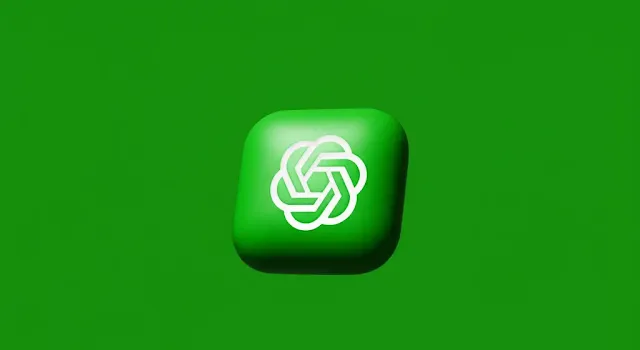

I truly appreciate you spending your valuable time here. To help make this blog the best it can be, I would love your feedback on this post. Let me know in the comments: How could this article be better? Was it clear? Did it have the right amount of detail? Did you notice any errors?
If you found it valuable, please consider sharing it.